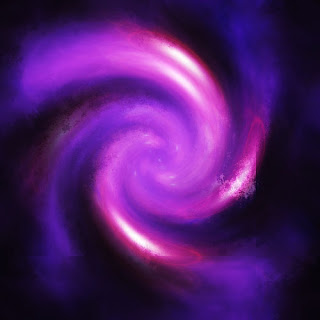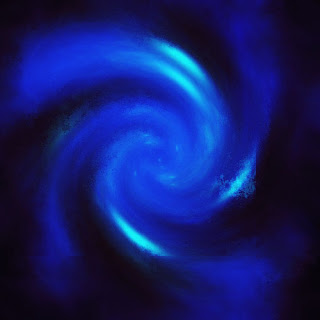During the creation of my avatar, I encountered a few problems. A few of these included, the colours, the facial features, some of the tools, finding pictures/photos to use and more. The problem with the colours, was finding the right colour to suit my avatar. I had to try out a lot of different colours to get things exactly the way I wanted them, and I also had to make sure that once the colours were blended into the picture, they remained the colour I wanted them to be. This took a little experimenting to get right, but I got there in the end. The colours that I had to experiment with were the blues for the face, hair and eyes. The facial features of my avatar also caused me to run into some problems along the way. In my second avatar, one eye was a lot bigger than the other, causing me to have to use liquify, which proved to be a bit difficult with enlarging the eye. But I got there in the end; I had to play around with it for a while until I got the look I was hoping for. I still believe that I could have done the eye a bit better if I’d had more time to work in. Another problem with the face was the blemishes and shadows, which also leads into one of my tool problems. Whilst trying to remove the shadows/bags under her eyes, I also removed some eyelashes in the process, meaning I had to switch to the clone stamp tool. Even though I had switched tools, I still had a bit of trouble with this tool, I had to keep experimenting with the flow of the tool until I finally got it right, making sure that the eyelashes still looked like they were there and hadn’t disappeared. Another problem I ran into was finding photos/pictures to put into my avatar. I had to search quite a few different things on flickr.com until I finally found something that I could use, that was fitting for the avatar and was copyright free. Each photo took awhile to find, but I am happy with the photos I have chosen to work with. I also had a few problems with the hair and uniform. The hair took a very long time, as there were a lot of wispy bits that I had to colour, which sometimes turned out to not look very good. It took a long time to do, but I am happy with how the hair turned out. The uniform was also tricky to do; I had to find a good colour that would blend in with the uniform well, which took a lot of experimenting. But I finally got it right. The problems I ran into could get a bit frustrating and hard but I worked through them and got the best result I could.
The planning and organization of my avatar helped a lot in the technical creation. If I hadn’t planned, I would not know what I was doing, and would not know what to do next. I had everything planned out, telling me what to do next and how to do it. If I hadn’t done this, then I would have gotten completely stuck and I wouldn’t have completed my avatar in time. The planning was a crucial part in the process of creating my avatar, and I wouldn’t have gotten very far without it.
The character profile given to us to fill out was very helpful in the planning and creation stages. It helped a lot in coming up with my character and getting my ideas down on paper in an organized way. Without this sheet, I wouldn’t have been able to keep my ideas organized and I wouldn’t have been able to get my ideas down on paper very well. It also helped me imagine my character exactly. Before I had the sheet, I could only imagine parts of my character and I didn’t think much about her personality, but now that I’ve thought about her more, I can imagine her exactly and I can also imagine her personality and how she would act towards other people and other personalities.
There were a couple of issues with my time management on this assignment. I spent a lot of time on my first avatar, getting everything perfect that I didn’t have much time left to work on my second avatar once the first was completed. I had about 3 weeks to work on my first one, and only one week to work on my second. To work through this, I took a laptop home from the library for a weekend, and worked on my avatar then, and I also worked a bit on my own computer (photoshop elements). My photoshop was a bit more limited and I didn’t have some of the tools I needed, but I did all the things that I could and worked on the other things during class. It took me less time to complete my second avatar, as I got the hang of using photoshop and new tools after I’d done my first one. I’m very happy with the results of my avatars.
I believe that I have completed a lot of reflections about my photoshop work throughout the term. I have posted all of my completed work on my blog and I have given detailed explanations on how I did them. This has helped me a bit with my avatar. I went back through my blog at times to remember how to do some of the things that we had already done. My reflections are detailed and I believe that I have done a good job on them.
I discovered a few skills throughout my work on my avatar. I discovered a few keyboard shortcuts that helped quite a bit and I also discovered how to use the magic wand tool. We hadn’t used the magic wand tool in class until I was making my avatar. The magic wand tool was easy to use and it was very efficient in getting rid of the green screen. The keyboard shortcuts also helped a lot, as I didn’t have to go back to the side bar every time I wanted to change tools, I could just press a button on my keyboard and the tool would be ready to use.
I am very satisfied with the final result of my avatar. I believe it has turned out well and is what I hoped it would look like. I would like to change a few aspects of my avatar. If I’d had more time and there wasn’t as much hair in the way, I would have liked to change what my avatar was wearing. I also would have liked to liquify her face a lot more, so she didn’t look quite the same as she did now. If I could start the whole project again, I wouldn’t do much differently. I would probably liquify her face a lot more and make her look a bit less human, I would also maybe change the colour of the top of her hair a bit as well, so it didn’t quite look so normal. I would have also liked to add in a bit more to the background and I would’ve liked to put a bit more texture on her face. I am very pleased with the progress I have made in photoshop. When I started out, I had never used photoshop before, besides a little bit in art, which didn’t teach me much. I’ve always wanted to learn how to use photoshop and I’m really glad I finally did! It’s a lot of fun working in photoshop and I’m very happy with everything I have learnt and I’ll be taking my skills into the future and using them a lot!