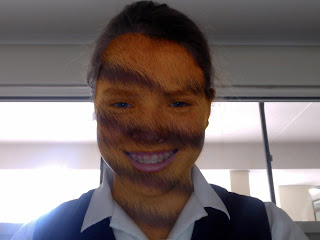These pictures show the sad emotion. You can see this as they have a expression. Some have downcast eyes. They are not smiling and their eyes don't have much light in them. They also look as though they aren't focusing on anything in particular, it looks like they may be lost in their own thoughts. They also look as though they are a bit lonely and don't have anyone there with them, their eyes are slightly bigger and their mouths are in straight lines or frowns, instead of big smiles that children are usually showing.
These pictures show the sad emotion. You can see this as they have a expression. Some have downcast eyes. They are not smiling and their eyes don't have much light in them. They also look as though they aren't focusing on anything in particular, it looks like they may be lost in their own thoughts. They also look as though they are a bit lonely and don't have anyone there with them, their eyes are slightly bigger and their mouths are in straight lines or frowns, instead of big smiles that children are usually showing.https://blogger.googleusercontent.com/img/b/R29vZ2xl/AVvXsEj626igIcHIGpgK2dvvQON39PRuKStawzp5QWVS_yhN-wJifFihyphenhyphenIfa2buGJmRZNyzsz8D5-BFCSWQN0SQn5fm8PikPl2ZUg3_z0rhya1Dn1J0EewTwmKcpYHGd3mDRig3OT3adBpKds_VO/s1600/misaCB4wS.jpg
http://papamichael.files.wordpress.com/2011/03/sad-child.jpg